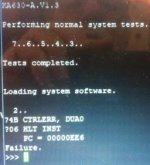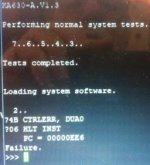KA630-A.V1.3
1) Dansk 7) Nederlands
2) Deutsch 8) Norsk
3) English 9) Portugujs
4) Espanul 10) Suomi
5) Frangais 11) Svenska
6) Italiano
(1..11): 3
Performing normal system tests.
7..6..5..4..3..
Tests completed.
>>> BOOT DUA1
2..1..0..
VAXELN V2.0-00
MicroVAX Maintenance System - Diagnostic Release 1.10
CONFIDENTIAL DIAGNOSTIC SOFTWARE
PROPERTY OF
DIGITAL EQUIPMENT CORPORATION
Use Authorized Only Pursuant to a Valid Right-to-use License
Copyright (c) 1986
Digital Equipment Corporation
The current date and time is: 17-NOV-1858 00:00:06.45
Press the RETURN key to continue,
or enter the new date and time; then press the RETURN key.
[DD-MMM-YYYY HH:MM]: 28-APR-2018 14:15
The current date and time is: 28-APR-2018 14:15:00.00
The system is preparing for testing.
This may take several minutes.
Please wait ...
Please remove the diskette.
Insert the next diskette in the same drive
and press the RETURN key.
If you can not insert the next diskette,
type 1 and press the RETURN key.
>
The system is preparing for testing.
This may take several minutes.
Please wait ...
The system is ready for testing.
Press the RETURN key to continue. >
MAIN MENU
1 - Test the system
2 - Display System Configuration and Devices
3 - Display the Utilities Menu
4 - Display the Service Menu
5 - Exit MicroVAX Maintenance System
Type the number; then press the RETURN key. >2
SYSTEM CONFIGURATION AND DEVICES
SYSTEM CONFIGURATION
CPUA ... MicroVAX CPU
KA630-AA 1MB, FPU MC=00 HW=00
MEMA ... MicroVAX memory system
16 megabytes. 32768 Pages.
KA630 ... CPU module, disabled on-board memory.
MS630-CA ... Quad height memory module, 8MB.
MS630-CA ... Quad height memory module, 8MB.
RQDXA ... Winchester/diskette controller.
Revisions =4 and 1
RX50 ... Drive is offline.
RX50 ... Removable, Write protected
DEQNAA ... Ethernet controller.
08-00-2B-2D-B0-F8
Press the RETURN key to return to the previous menu. >
MAIN MENU
1 - Test the system
2 - Display System Configuration and Devices
3 - Display the Utilities Menu
4 - Display the Service Menu
5 - Exit MicroVAX Maintenance System
Type the number; then press the RETURN key. >4
SERVICE MENU
CAUTION: This menu is intended for use by qualified service
personnel only. Misuse of the commands could destroy data.
1 - Set test and message parameters
2 - Exercise system continuously
3 - Display the device menu
4 - Enter system commands
Type the number; then press the RETURN key,
or type 0 and press the RETURN key to return to the Main Menu. >4
SERVICE MENU
ENTER SYSTEM COMMANDS
CAUTION: You are entering the MicroVAX Diagnostic Monitor (MDM)
via the command line processor. There are no menus once you
enter the monitor. Refer to the MDM User's Guide for detailed
instructions.
To return to the Main Menu from the MicroVAX Diagnostic Monitor
type "RESTART" and press the RETURN key, or reboot the system.
Press the RETURN key to enter the MicroVAX Diagnostic Monitor,
or type 0 and press the RETURN key to return to the Service Menu. >
MDM>> HELP
Current Commands Are:
CONFIGURE - Configure system
SELECT Diag_Name - Select diagnostic (all units) to run
DISABLE Diag_Name - Prevent a diagnostic from running
ENABLE Diag_Name - Allow a diagnostic to run
SET DETAILED ON - Display detailed messages
DETAILED OFF - DO NOT display detailed messages
MODE VERIFY - Set verify mode tests
SERVICE - Set service mode tests
PROGRESS OFF - Display no progress messages
PROGRESS BRIEF - Controller progress messages
PROGRESS FULL - Controller and test progress messages
SECTION FUNCTIONAL - Set functional test section
UTILITY - Set utility test section
EXERCISER - Set exerciser test section
TEST ALL - Run all enabled tests
xx - Run only test number xx
PASSES xx - Run tests for xx passes
START - Start selected tests running
START ALL - Start all enabled tests running
SHOW CONFIGURATION - Show system configuration information
SHOW DEFAULT - Show default settings
SHOW DEVICE UTILITIES - Show utility titles
SHOW ERRORS - Show reported errors
MDM>> SHOW CONFIGURATION
1 CPUA Enabled KA630-AA 1MB, FPU MC=00 HW=00
2 MEMA Enabled 16 megabytes. 32768 Pages.
3 RQDXA Enabled Revisions =4 and 1
4 DEQNAA Enabled 08-00-2B-2D-B0-F8
MDM>> DISABLE RQDXA
MDM>> DISABLE DEQNAA
MDM>> SHOW CONFIGURATION
1 CPUA Enabled KA630-AA 1MB, FPU MC=00 HW=00
2 MEMA Enabled 16 megabytes. 32768 Pages.
3 RQDXA Disabled Revisions =4 and 1
4 DEQNAA Disabled 08-00-2B-2D-B0-F8
MDM>> SET DETAILED ON
MDM>> SET PROGRESS FULL
MDM>> SET SECTION FUNCTIONAL
MDM>> START ALL
CPUA started.
CPUA pass 1 test number 1 started.
CPUA pass 1 test number 2 started.
CPUA pass 1 test number 3 started.
CPUA passed.
MEMA started.
MEMA pass 1 test number 1 started.
MEMA passed.
MDM>> SET SECTION EXERCISER
MDM>> START ALL
CPUA started.
MEMA started.
All enabled diagnostics were started.
CPUA pass 1 test number 1 started.
MEMA pass 1 test number 1 started.
CPUA pass 1 test number 2 started.
CPUA passed.
MEMA pass 1 test number 2 started.
MEMA passed.
MDM>> SET MODE SERVICE
MDM>> START ALL
CPUA started.
MEMA started.
All enabled diagnostics were started.
CPUA pass 1 test number 1 started.
MEMA pass 1 test number 1 started.
CPUA pass 1 test number 2 started.
CPUA passed.
MEMA pass 1 test number 2 started.
MEMA passed.
MDM>> SHOW DEVICE UTILITIES
DEQNAA Ethernet controller.
1 - The loopback utility.
2 - The remote loopback utility.
3 - The loopback server.
MDM>> SET SECTION UTILITY
MDM>> START ALL
CPUA started.
CPUA could not be tested due to invalid test selection.
MEMA started.
MEMA pass 1 test number 1 started.
Master bitmap shows following regions:
good memory at location between 00000000 and 00FFEBFF
bitmap address at location between 00FFEC00 and 00FFFBFF
console area address at location between 00FFFC00 and 00FFFFFF
MEMA pass 1 test number 2 started.
This test destroys memory contents. Do you wish to proceed [n/y] ? Y
0.0 MB Stand-alone memory test started at 15:16:22
Press RESTART to stop test.
End of test pass 1, no errors detected Time 15:28:25