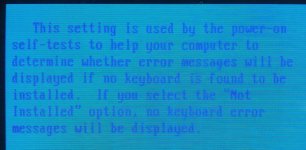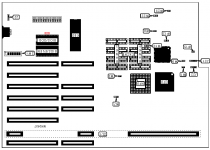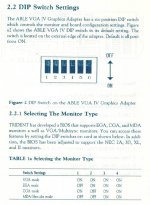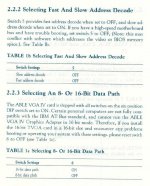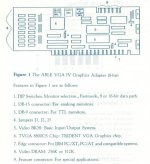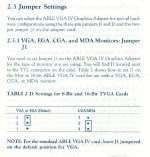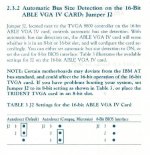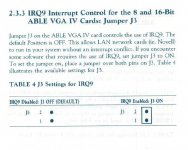I'm going to classify this as hardware since it's not the OS, but the BIOS or something even more foundational. I'm not sure.
My JPL tall tower 386 has a boot-up sequence that searches the hard drive channels and reports what it finds, then requires the user to type F1 or F2 to either boot up or enter the BIOS, respectively. If no key is pressed it simply waits there forever. I'd like to make it so it defaults to boot-up after a few seconds, because I want to avoid the possibility where I forget to press F1, accidentally leave it for a few hours or days, and it burns the really nice CRT screen. But I think this is part of the BIOS.
Is there an easy way I can configure this? I don't see any such option in the BIOS setup screen.
This is an older photograph; these are not the drives currently connected. This is the "Press F1" screen.
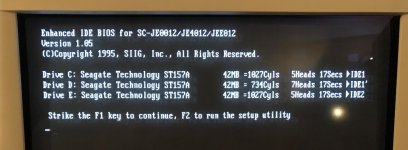
Here is the BIOS screen. Again, this photograph is older; I have different hard drives connected now. I don't see an option to bypass "Press F1."

My JPL tall tower 386 has a boot-up sequence that searches the hard drive channels and reports what it finds, then requires the user to type F1 or F2 to either boot up or enter the BIOS, respectively. If no key is pressed it simply waits there forever. I'd like to make it so it defaults to boot-up after a few seconds, because I want to avoid the possibility where I forget to press F1, accidentally leave it for a few hours or days, and it burns the really nice CRT screen. But I think this is part of the BIOS.
Is there an easy way I can configure this? I don't see any such option in the BIOS setup screen.
This is an older photograph; these are not the drives currently connected. This is the "Press F1" screen.
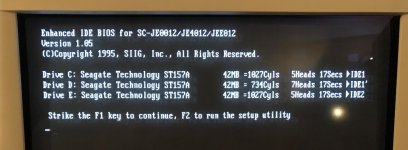
Here is the BIOS screen. Again, this photograph is older; I have different hard drives connected now. I don't see an option to bypass "Press F1."